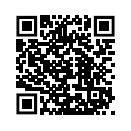8.3 Licensing and licensing agreements
|
Previous
Chapter 7: Computer software
|
Next
Chapter 9: Introduction to networks and networking concepts
|
 CHAPTER OVERVIEW
CHAPTER OVERVIEW
 At the end of this chapter, you should be able to:
At the end of this chapter, you should be able to:
- Describe system software in more detail.
- Identify the different types of system software.
- Explain the advantages and disadvantages of the different types of system software.
- Describe drivers and utilities.
- Understand the importance of computer security and software piracy.
INTRODUCTION
We have already looked at the basics of software and the different types of software you can get. Remember, without the correct system software, the application software and programs will not function correctly on your computer.
In this section, we will look at software in a bit more depth.
UNIT
8.1 Types of software
System software is designed to control and coordinate the tasks and functions of computer hardware. System software also allows for interaction between hardware, software and the user. You can say that system software is like the “middle man”, it allows the software and hardware to communicate, making the computer easy to work on.
Let’s look at the different types of software.
FREEWARE, SHAREWARE AND PROPRIETARY SOFTWARE
We will now take a look at the differences between freeware, shareware and proprietary software in the following table:
Table 8.1: Freeware, shareware and proprietary software
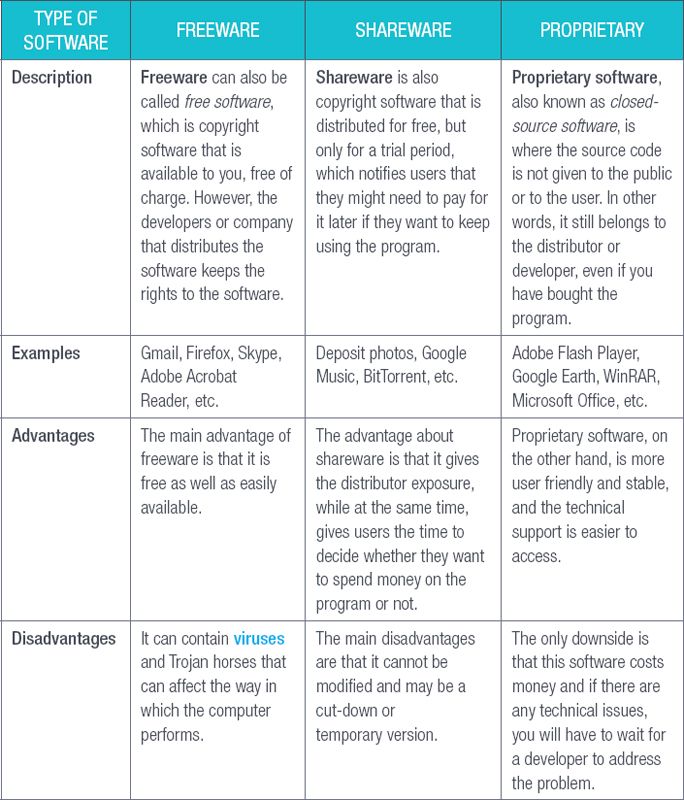

Something to know
Keep in mind that there are safety precautions you should know about when downloading software for free or even if you are paying for it. Nothing stops the developer from bundling the software with malware (virus, worms or spyware) and still make you pay for it. There is also a lot of freeware that is completely useless or ineffective. Always be aware of the importance of practicing good software safety so that you can choose the best software for your needs.
OPEN-SOURCE SOFTWARE
When the program is developed, the developers must decide whether they want to make its code proprietary or open-source software. The following table explains more about open source software.
Table 8.2: Open-source software


OPEN-SOURCE OR PROPRIETARY SOFTWARE
UNIT
8.2 System software
You can update the Windows system with the latest software. Other than a few drivers and Microsoft built-in programs, there is not much to a Windows update, and this is where driver and software update tools come into play. These utilities keep the Windows, PC, laptop or tablet up to date on a regular basis.
We will now learn a bit more about drivers and utility programs.

Something to know
If the device drivers need an update and the manufacturer is still around, then the drivers are usually listed on their web page. Sometimes, the manufacturer might be out of business and you can find out-of-date, or even obsolete drivers on third-party websites that specialise in this type of business.
DRIVERS
Device drivers, more often known as drivers, are a group of programs that allow the hardware and the operating system to communicate with each other. Each hardware device has a specific driver that must be installed on the computer to which it is connected.
If the wrong driver is installed, if the driver is outdated, or if there is no driver installed at all, the hardware may not work properly, or it may not work at all. If you are using Microsoft Windows and there are compatibility issues, open the Device Manager to see what is happening.
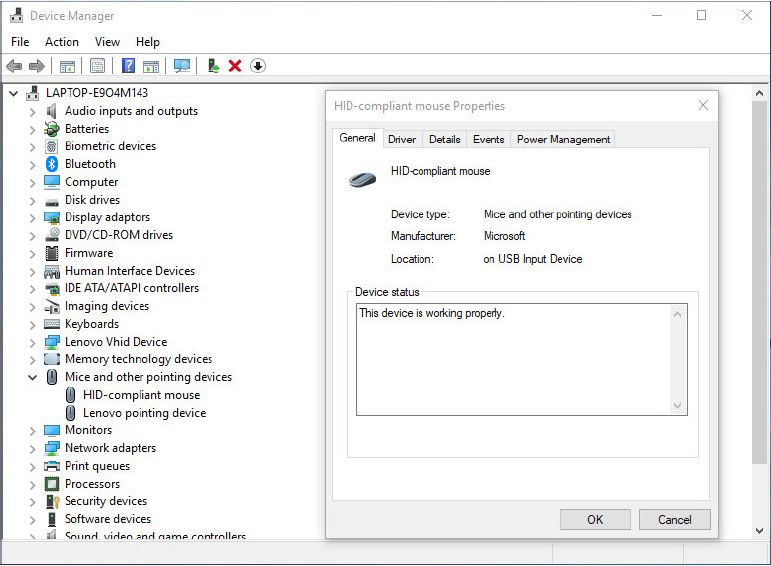
AUTOCONFIGURATION OF DEVICES
Autoconfiguration means to add devices to a computing device, without the need of user-intervention or software-configuration programs. In other words, you can connect the device to the computer, and the device will automatically install the drivers and then configure it in the system. The two types of autoconfiguration have been explained below.
PLUG AND PLAY
Plug and play, also known as PnP, is a term used when an operating system recognises a device and it installs the device driver automatically. These devices allow the user to use the device immediately after it has been connected to the computer. Hardware examples would include keyboards, mice, monitors, etc.
HOT SWAPPABLE
This is the ability to plug a device into a computer while it is switched on. It also allows you to use the device without having to switch off the computer. An example of this type of device would be a mouse. A mouse is a type of plug-and-play device, after plugging it in. It will work immediately.

CLOUD STORAGE
Have a look at this article to see how cloud storage works:
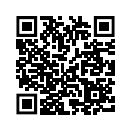
https://computer.howstuffworks.com/cloud-computing/cloud-storage.htm
UTILITY PROGRAMS
Utility programs or utilities allow you to perform computer management and maintenance tasks. These programs are much smaller in size compared to other software programs and can come packaged with the operating system, or installed at a later stage. Examples of utility programs are back-up software, disk clean-up, compression programs and so on.
Backup software is a program that copies data to a different location for in case you lose or delete the original data. You can then restore this data from the back-up copy. Nowadays, people actually back up their data on flash disks, hard drives and even the cloud.
Compression programs
Compression programs are used to compress or decompress files. In Windows operating systems, examples of programs that decompress and compress files would be 7Zip, WinZip and WinRAR.
Disk Clean-up is a program that removes unnecessary files and temporary files. This can help speed up the performance of your computer. In order to clean up your computer space, you can do the following:
1.Click on the Start button.
2.Type in Disk Clean-up.
3.Click on Disk Clean-up. It will then show you the suggested files to delete (refer to Figure 8.2).
4.If you agree with the evaluation, click on Clean up system files. (Refer to Figure 8.2.)
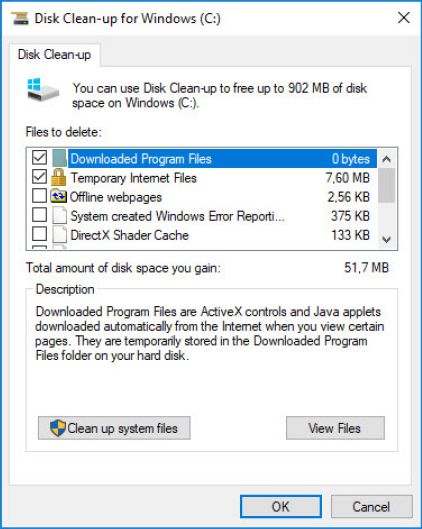
Using Disk Clean-up at least once a month can help improve the performance of your computer!
UNIT
8.3 Licensing and licensing agreements
SOFTWARE LICENSING AND LICENCE AGREEMENTS
When users pay for proprietary software, they pay for the rights to use it while the software still belongs to the developer. When you install proprietary software, you have to agree to terms and conditions in the licence agreement. This is an actual agreement and can contain information, such as:
- The software cannot be modified or changed
- Copies of the software cannot be made and distributed
- The software cannot be installed on more than one device
The licence agreement is better known as the end-user licence agreement (EULA) and has three types of agreements:
1.Single-user licence: This means that you can install the software on only one computer or device.
2.Multi-user licence: This means you can install the software on several devices or computers, which will be indicated in the licence agreement.
3.Site licence: This licence allows you to install software on a number of computers at the same site. This licence may be unlimited, but may also be limited to a certain number of users at the same time. This type of licence is often used by businesses and schools.
CREATIVE COMMONS
This is a set of copyright agreements that allows the public to freely distribute and use copyright work. It is used when a developer wants to give people the right to share, use and build upon a program that they have created. Creative commons can be abbreviated to CC and there are several CC licences that allow the user to do the following:
- Copy the work – i.e. you can download, copy and photocopy the content that is required.
- Distribute the content, for example to teachers, schools and other educational purposes.
- Communicate the content, for example make it available on the school network.
Examples of organisations that use the CC licence are Wikipedia, some YouTube channels, Boundless, etc.
SOFTWARE PIRACY
Piracy is the illegal copying, distribution or use of software. Illegal copies are sold at a cheap price. When illegal copies are made and distributed in the form of CDs or DVDs or another storage medium, it is called software piracy. There are different types of software piracy:
- Softlifting: When a software program with a legal licence is installed or copied with the main purpose of providing it to multiple users, rather than to sell copies for profit.
- Client-server overuse: When more users, as stipulated in the licensing agreement, are using a central copy of a program at the same time.
- Hard-disk loading: This happens when illegal copies of software are loaded onto the hard disks of new computers to make the purchase more attractive.
- Counterfeiting: The illegal duplication, distribution and/or sale of copyright material with the intent of imitating the copyright product.
- Online piracy: When proprietary software is downloaded from the internet.

Something to know
According to the Business Software Alliance (BSA), about 36% of software that is used is pirated. Software piracy causes a lot of monetary loss for developers, making the legal copies more expensive.
 Activity 8.1
Activity 8.1
1.Define the following types of software:
a.Freeware
b.Shareware
c.Open source
d.Proprietary software
2.Describe how one would go about using proprietary software, without having to spend much money. Motivate your answer.
One of Mr Itek’s children knows his friend has software for Microsoft Word. He wants to copy the software, then install it on their home computer.
3.Is Mr Itek doing the right thing? Motivate your answer.
4.How would you categorise the way in which Mr Itek’s friend intends on using the software?
REVISION ACTIVITY
1.The table below is comparing freeware, shareware and proprietary software. Make a copy of the table in your workbook and fill in the headings, as well as the missing information. (12)
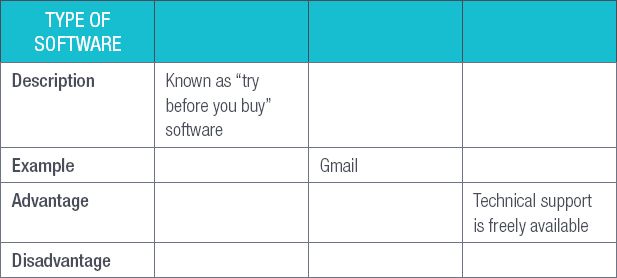
2.Fairoza purchases a laptop that she can use to work on assignments for her course at university. The laptop was supplied with the Windows 10 Home operating system.
a.She obtained a copy of Microsoft Office 2016 from a friend and installed it on her laptop. Explain why she should NOT do this. (2)
b.If she wishes to continue using Office 2016, what type of licence does she need? (1)
c.When she updates Office 2016 with a valid licence, she is asked to acknowledge that she has read the EULA. What does EULA stand for? (1)
If she cannot afford to purchase a licence from Microsoft, she could install an Open Source office suite.
d.What is open-source software? (2)
e.Give an example of an Open Source office suite that she could use. (1)
3.You have purchased a new printer. When you connect the printer to your computer for the first time, you have to install a printer driver that is on a CD provided with the printer.
a.What is a driver? (1)
b.Write down the missing words:
When you plugged in a new wireless mouse for the first time, the driver was installed automatically by the operating system. This is known as plug and play, or______ ______. (2)
c.What is a hot swappable device? (2)
4.Mention two utility programs that are part of the Windows 10 operating system. (2)
TOTAL: [26]
AT THE END OF THE CHAPTER
Use the checklist to make sure that you worked through the following and that you understand it.
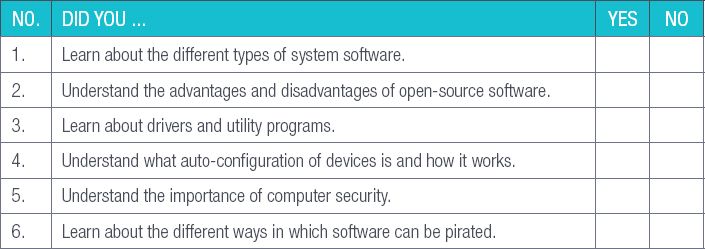
|
Previous
Chapter 7: Computer software
|
Table of Contents |
Next
Chapter 9: Introduction to networks and networking concepts
|