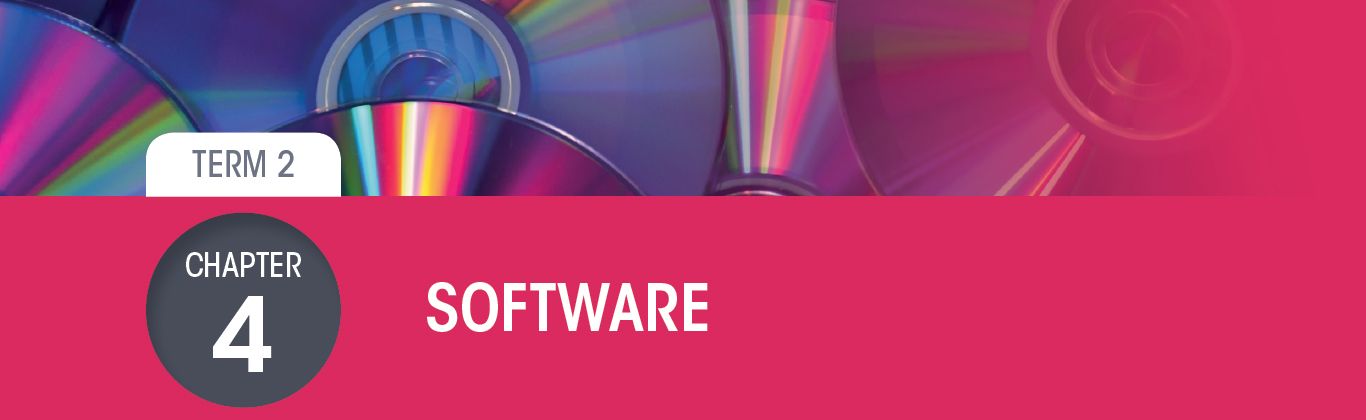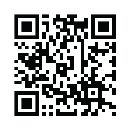4.3 Compatibility issues
|
Previous
Chapter 3: Storage, memory and processing devices
|
Next
Chapter 5: Hardware, software and computer management
|
 CHAPTER OVERVIEW
CHAPTER OVERVIEW
| Unit 4.1 | The role of application software |
| Unit 4.2 | Collaboration and communication software |
| Unit 4.3 | Compatibility issues |
| Unit 4.4 | Software for physically challenged users |
| Unit 4.5 | Cloud-based applications |
| Unit 4.6 | Online storage |
 By the end of this chapter, you will be able to:
By the end of this chapter, you will be able to:
- Define the role of application software
- Discuss application software in terms of collaboration and communication software
- Define compatibility issues in software
- Describe why software must be updated
- Describe software for physically challenged users
- Explain the advantages and disadvantages of online or cloud storage
- Discuss cloud-based applications with a focus on Google Docs and Microsoft Office 365
INTRODUCTION
In Grade 10, you learned about what software is. Software is the programs that contain the instructions you use to tell the computer what you want it to do. There are two types of software:
1.Application software allows you to perform tasks on the computer, for example, playing music or games and creating presentations, spreadsheets and documents.
2.System software controls and manages the operations of the computer.
Application software is the most useful type of software and the one that you interact with the most. There are different types of application software, for example:
- Word processors, such as Microsoft Word or LibreOffice Writer.
- Office suites such as Microsoft’s Office Suite, which contains programs such as Word, PowerPoint and Excel.
- Internet browsers such as Google Chrome and Mozilla Firefox.
- Movie and media players such as VLC media player and Windows Media Player.
System software manages the computer and the flow of data and information by:
- Translating instructions from the software to the hardware.
- Sending the right instructions to the right hardware to complete the task.
- Receiving information from the hardware and sending it to the software.
- Allowing different applications to communicate with each other.
- Checking the condition of the hardware and the software.
There are also different types of system software, such as operating systems, device drivers and firmware.
In this chapter, you will learn more about application software, specifically collaboration and communication software. You will explore what compatibility issues are and what you can do to work around them. You will also look at what versions, patches and service packs are and what role they play in updating software. We will also highlight application software for physically challenged users.
You will be introduced to online or web-based applications, such as Google Docs and Office 365, and their uses, advantages and disadvantages.
UNIT
4.1 The role of application software
As you learned, application software (also called an app or application for short) is a computer program or group of computer programs designed for users. It makes using a computer easier. In the past, users would need to enter commands into a text field but now doing anything on your computer is as easy as clicking a button or tapping on an icon.
There are different types of application software. Table 4.1 has a list of some of these types and descriptions of what they do. This list is by no means a full list of application software, since there is software for everything you do on your computer and there are many different variations of the same type of software.
Table 4.1: Types of application software
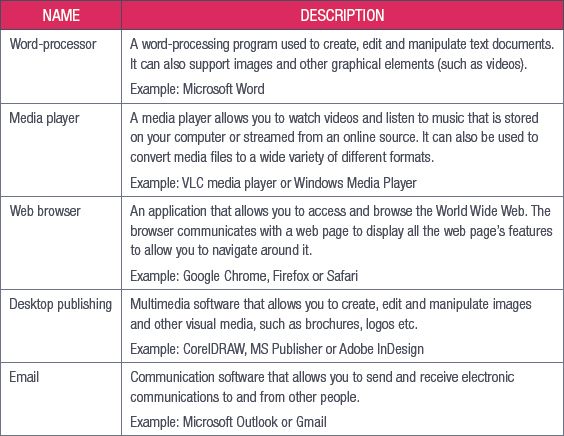
UNIT
4.2 Collaboration and communication software
Multimedia and communications applications are some of the most common applications in use today.
MULTIMEDIA SOFTWARE
Multimedia refers to integrating multiple forms of media into a single, often digital, product. This could be a PowerPoint presentation that includes videos and audio clips, a Word document with animations and images, or a web page with interactive elements.
Although images and text are different types of media, multimedia is usually used to refer to things that incorporate video, audio, animated images (such as GIFs) and text.
Multimedia software refers to the programs you use to create and interact with multimedia. There are two broad categories of multimedia software: media players and media creators. Media players are software applications that allow you to play back multimedia files, including audio and video files. Media players can also be used to view still images (such as photographs or illustrations). Some examples of media players are shown in Table 4.2.
Table 4.2: Examples of media players
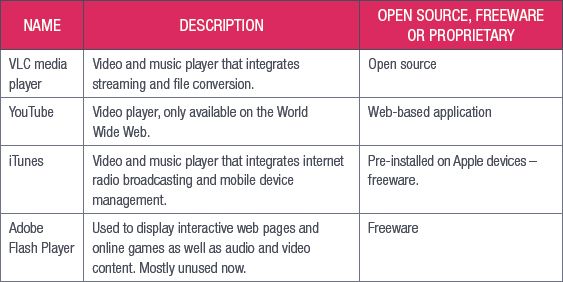
Multimedia software is also used to create multimedia content, which is any content that uses a combination of text, audio, images, animations, video and interactive elements. There are several different types of multimedia software available, depending on what you would like to create. Table 4.3 shows examples of multimedia software and what they are mainly used to create.
Table 4.3: Examples of multimedia software
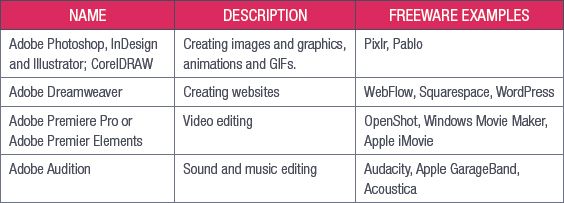

Something to know
You may have noticed that in the examples given above, the name Adobe pops up quite often. Adobe Systems was founded by John Warnock and Charles Geschke in 1982, after they left the Xerox company to open a new company to sell their product PostScript.
PostScript was a powerful computer language that described the layout of a page to a printer, allowing the printer to reproduce in hard copy exactly what was on the digital page.
PostScript allowed laser printing to become a reality, since the program could guide the lasers to draw the digital page on the printer’s drum correctly. Soon, PostScript became a staple in the advertising industry, since it allowed advertisement creators to quickly print out a copy of their advert to see what it would look like on a page.
Their next revolution was the Type 1 typefaces, which provided digital fonts that could be printed at any resolution. This was ground-breaking, because at the time more elaborate fonts would have to be lettered by hand and could only be printed at higher resolutions or they would lose their detail. The Type library soon became the largest collection of typefaces for personal computers in the world.
The introduction of Adobe Illustrator brought the ability to create detailed and high-quality digital drawings, which changed the face of advertising and marketing forever. Images could be created, manipulated, edited and updated quickly and more easily than traditional by-hand drawings.
Each new version of Adobe’s products and each new product they bring out makes creating high-quality multimedia content easier and faster and their products remain some of the most popular multimedia software available.
COMMUNICATION SOFTWARE
Communication software is the group of applications that allow users to share files, text and video or audio messages over an internet connection. It is more than just email; communication software includes Voice over Internet Protocol (VoIP) systems and chat programs. Some examples of communication software are:
- Email clients such as Outlook.
- VoIP software such as Skype and RingCentral.
- Chat applications such as Slack and WhatsApp.
Communication software makes it easier for people to communicate and it is often more cost-effective to install and implement than traditional communications methods (such as telephone lines).
Most communication software doubles as collaboration software. This means that it can be used by multiple people to work on the same thing or to share work online. For example, Skype allows you to make video calls and to share your screen with the people on the call with you, allowing them to see what you are working on.
 Activity 4.1
Activity 4.1
1.Multiple choice:
a.Which of the following video players is only available on the World Wide Web?
A.VLC media player
B.YouTube
C.Windows Media Player
D.iTunes
b.Which of the following is not antivirus software?
A.NOD32
B.Avast
C.AVG
D.AMG
c.What is the file extension for animated images?
A.*.jpeg
B.*.mp3
C.*.gif
D.*.mp4
2.Match column B with column A:
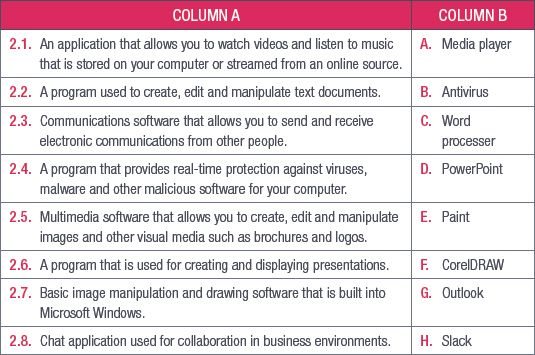
3.Answer the following questions in your own words:
a.Explain what antivirus software is used for.
b.List two examples of multimedia software and describe what they are specifically used for.
c.Define communications software.
d.Why does communications software make it easier for people to communicate?
UNIT
4.3 Compatibility issues
The huge variety of application software available and all the versions of the same software mean there are bound to be compatibility issues, even when people are using the same kind of software. Compatibility issues come up when users are using the same type of software for a task, such as word processors, that cannot communicate with each other. This could be due to a difference in their versions or because they are made by different companies.
Compatibility issues can be small, for example certain features not working properly in older versions of the same software, but they can also be problematic, such as when a newer version of the software cannot open a document created in an older version.
In Microsoft Word for example, documents created in Word 2016 or 2013 can be opened in Word 2010 or 2007, but some of the newer features (such as collapsed headings or embedded videos) will not work in the older versions.
If someone using Word 2016 opens a document created in Word 2010, the document will open in Compatibility Mode. Microsoft Office does this to make sure that documents created in older versions still work properly.

The feature in Figure 4.1 is an example of something called backwards compatibility, which is the ability of newer software to interact with files (or programs or systems) made with older versions of that software. It is usually built into the software and is a way to avoid compatibility issues. Another way to avoid this is to update your software.
UPDATING SOFTWARE
More and more software providers are offering subscription services for their software. An example of this is Microsoft’s Office 365, which gives you the full range of Microsoft Office products and access to Microsoft’s online productivity tools, such as OneDrive (their cloud storage service). Since Office 365 is a subscription service, you never truly own the software and will need to renew your subscription every year, but the software is updated once a month to make sure that you have access to the latest features.
Making sure that your software is up to date is important as you will be able to get the newest fixes for bugs in the software, the most recent virus and malware fixes and the latest features. This is especially important for software such as your antivirus programs and your operating system. Microsoft Windows 10 will let you know when a new version of any of your software becomes available so that you can update it. Some software also has the option to check for and install updates automatically, so you do not need to remember to do so.
TO UPDATE YOUR SOFTWARE
Whenever your computer asks to update a program, allow it to update as soon as possible. If it is not possible to install the update immediately, schedule a time that evening to install the update.
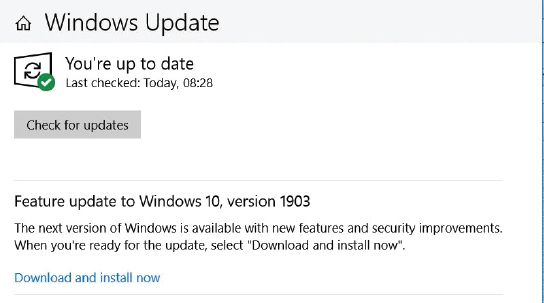
If the application informs you that an update is available with a link, download the newest version and install the downloaded program. This will update the program to the newest version without changing your settings.
If a program you use often does not inform you about an update, search the internet once or twice a year to see if a new version has been released. If it has, download this version and install it to update your software.
PATCHES AND SERVICE PACKS
A patch is a program that makes changes to software installed on a computer. Software companies issue patches to fix bugs or security problems in their programs or add new functions to the software. Microsoft refers to their patches as hotfixes.
A service pack (SP) is a collection of updates and fixes for an operating system or a software program. SPs are usually made up of patches. Many of these patches are often released before a larger SP, but the SP allows for an easy, single installation.
An installed SP also usually updates the version number for Windows. This is the actual version number, not the common name, such as Windows 10.
SPs often include new features as well as fixes. This is why one version of a program or operating system can be very different to another on a different computer.
Most, if not all, operating systems and software programs provide SPs free of charge as either a manual update from the developer’s website, or through an auto-update feature within the program or operating system.

Something to know
Since releasing Windows 10, Microsoft has moved away from SPs and instead releases regular major features updates.
 Activity 4.2
Activity 4.2
1.Write True or False next to the question number. Correct the statement if it is FALSE. Change the underlined word(s) to make the statement TRUE. (You may not simply use the word NOT to change the statement.)
a.Microsoft Office 2016 is an example of a subscription service.
b.Microsoft refers to their patches as hotfixes.
c.An installed service pack (SP) also usually updates the version number for Microsoft Office.
d.Most SPs are provided for a fee.
2.Answer the following questions in your own words:
a.Explain what a compatibility issue is.
b.Describe what backwards compatibility is.
c.Why are more software companies offering subscription services for their products?
d.Elaborate on the main difference between buying software and using a subscription service.
UNIT
4.4 Software for physically challenged users
In this unit, we will take a closer look at the software incorporated into most software for able-bodied users that makes it easier for physically challenged users to use.
Each assistive technology input and output device comes with specialised software to interpret the input correctly to give the correct output. For example, text-to-speech software converts text on a page to speech, allowing visually impaired users to “read” the page. Some of the more complex input and output devices, such as gesture-controllers and sipand-puff devices, need specific software to work correctly. This software is usually included with the devices.
More recently, the developers of operating systems for smartphones and computers have begun to include accessibility software in their operating systems. Microsoft’s Windows 8 and 10, Apple’s OSX and Google’s Android operating systems all have settings and built-in applications designed for physically challenged users.
While alternative input and output devices and accessibility software are important components in giving physically challenged users the opportunity and ability to use computers, these devices cannot work properly if the information they are interacting with has not been put together with accessibility in mind.
This is especially important when it comes to accessing the internet. Screen readers can struggle with interpreting websites that have not been designed for visually impaired readers. Since websites and web pages are mostly designed as a visual experience, users who cannot see these visual elements struggle to interact with the sites.
There are, however, ways that designers and developers can make their websites more accessible to visually impaired or blind users, for example:
- Giving links and buttons descriptive labels (saying “click here to sign up” instead of just “click here”)
- Giving images and graphics good descriptions and Alt Text.
- Using headings to organise the content on a website’s pages.
- Using descriptive titles for pages.
- Closed captions, which describe all the audio elements of a video and not just the dialogue, can also help deaf and hearing-impaired users watch videos and learn from them.
Almost all modern operating systems contain a series of special settings and functions to make using a computer easier for physically challenged users. These are usually referred to as accessibility settings and can include things such as:
- Colour settings for colour blind people to make browsing the web easier.
- Magnifying the screen to make it easier to read for partially blind users.
- Text-to-speech software to read the typed text out loud to blind users.
- Displaying visual notifications instead of having a notification sound to alert users who are hard of hearing to potential problems or updates for their computer.
- Speech recognition software to allow users to control their computers using their voices.

USING A SCREEN READER
You can see what range of accessibility options your computer has by clicking on the Windows icon, searching for Control Panel and clicking on Ease of Access.
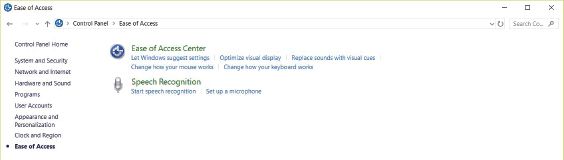
 Activity 4.3
Activity 4.3
1.Match Column B with Column A:
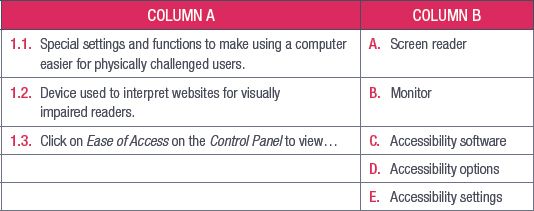
2.Write True or False next to the question number. Correct the statement if it is FALSE. Change the underlined word(s) to make the statement TRUE. (You may not simply use the word NOT to change the statement.)
a.To find accessibility options, you need to click on Ease of Use.
b.Speech recognition software reads text aloud for blind users.
c.Closed captions can help deaf and hearing-impaired users watch videos.
3.Answer the following questions in your own words:
a.What are accessibility settings? Give two examples.
b.How do you access the accessibility features in Windows 10?
c.Give one example of software for physically challenged users.
d.Why is it important to design websites with accessibility in mind?
e.List four ways in which website developers can make their websites more accessible.
UNIT
4.5 Cloud-based applications
With the rise in internet access and smartphone use, more people are turning to online or cloud-based applications to get their work done, since they can access these programs wherever they are as long as they have an internet connection. Cloud-based applications are any applications that are accessed using an internet connection instead of being stored in a device’s memory.
Gmail, Google’s online email client, was more popular in 2018 than Microsoft’s Outlook. Online service providers are also offering cloud-based applications to businesses.
In this unit we will look at two web-based applications, namely Google’s G Suite and Microsoft Office 365. We will discuss the advantages and disadvantages of each and how you can use them.
GOOGLE G SUITE
Google’s G Suite is a free, online-only office suite. You can use it (with Google Docs and its companion applications Google Sheets and Google Slides) to create more or less the same documents you can create using more traditional desktop office suites (such as Microsoft Office). Google G Suite is offered with Google Drive, Google’s cloud storage platform, and Gmail.
Google Docs has several advantages, for example:
- It is easier to share and work with others in real time and multiple people can work on the same document at the same time.
- While Google Docs does have an offline editing option, it will only save your changes once you are connected to the internet again.
- The software is always up to date and does not require you to download or install anything.
- You can access your documents anywhere you have internet access and access to your Google account.
- Your documents do not take up space on your computer’s storage. Instead, they are saved on the cloud.
- Because the documents are saved online, your documents are backed up automatically.
However, Google Docs also has its disadvantages, such as:
- It does not have the full range of word-processing features, e.g. you are limited to a set number of styles and formatting. This means that you cannot customise your documents as much as you can with other cloud-based applications.
- As with anything stored on the internet, your documents are vulnerable to attack and you do not have full control over the security of your documents.
ACCESSING GOOGLE DOCS
To access Google Docs, you will need to go to Google Drive. You can do this by clicking on this icon in your Gmail account, followed by clicking on Google Drive. You need to set up a Gmail account to get access to Google Docs.
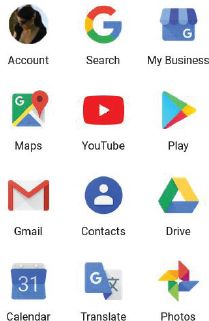
Alternatively, you can visit https://drive.google.com.
Once you are in your Google Drive account, click on New.
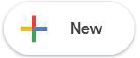
Click on Google Docs and choose Blank document or From a template to get started.
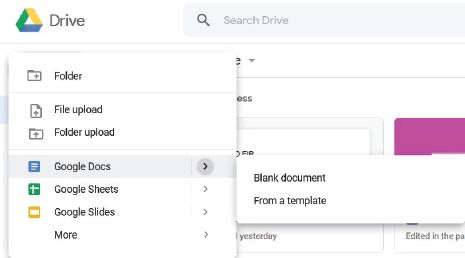
MICROSOFT OFFICE 365
Microsoft Office 365 is a subscription-based software service that combines traditional, locally stored software (the Office Suite) with cloud-based applications and storage. As part of your Office 365 subscription, you get access to Microsoft’s OneDrive and online versions of Microsoft’s word-processing, presentation, spreadsheet and database-management software.
You are also able to share this software across multiple devices you own, for example a laptop, smartphone and tablet.
The advantages and disadvantages of Microsoft Office 365 are very similar to the advantages and disadvantages of Google Docs. While Office 365 does come with more features, you still have to pay to use them and you will need to renew your subscription every year.
Table 4.4 shows how Google G Suite compares to Microsoft Office 365.
Table 4.4: Comparison between G Suite and Microsoft 365
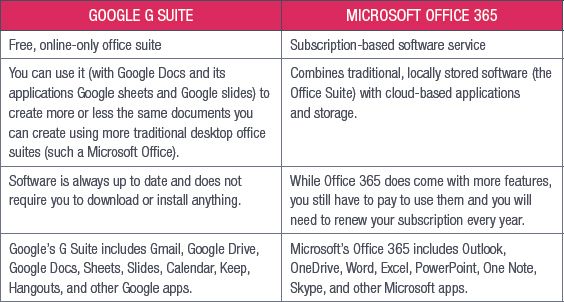
 Activity 4.4
Activity 4.4
1.Multiple choice:
a.Which of the following is Google’s online storage service?
A.Google Drive
B.Google Docs
C.Chrome
D.OneDrive
b.Which of the following is NOT part of the Microsoft Office 365 package?
A.Outlook
B.OneNote
C.PowerPoint
D.Notepad
c.Which application does not need an internet connection to work?
A.Notepad
B.Google Docs
C.Office 365
D.Google Maps
2.Match Column B with Column A:
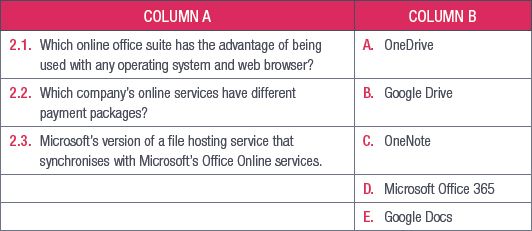
3.Write True or False next to the question number. Correct the statement if it is FALSE. Change the underlined word(s) to make the statement TRUE. (You may not simply use the word NOT to change the statement.)
a.You have access to a full range of formatting options in Google Docs.
b.Microsoft Office 365 is a free service.
c.You can use Office 365 on multiple devices.
d.Google Docs is a free, online-only office suite but you pay for extra storage.
e.Google Drive is separate from your Gmail account.
4.Answer the following questions in your own words:
a.Explain what a cloud-based application is.
b.List the steps taken to access Google Drive and open a spreadsheet.
c.List two advantages Google Docs has over Microsoft Word.
UNIT
4.6 Online storage
Online storage is becoming more popular as access to the internet grows. Online storage is also called tertiary storage or cloud storage and uses websites and online portals to store information on the World Wide Web. Examples of online storage include services such as Google Drive, Dropbox and Apple iCloud.
While storing information online seems like you are sending your information into the cloud, you must remember that this information does get stored on a physical computer somewhere, usually on a server in a server farm.
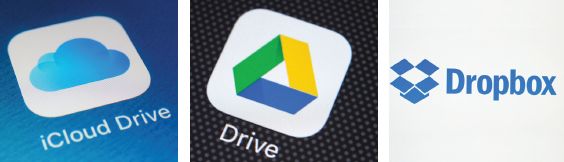
Online storage has several advantages and disadvantages.
Some of the advantages of online storage are:
- Allows you to access your information anywhere.
- Frees up physical storage space on storage devices.
- A reliable way to back up important or critical information.
- Data stored online can be shared more easily
A number of disadvantages of online storage:
- It is vulnerable to attacks (hacking) and distribution.
- May have bandwidth or storage limits.
 Activity 4.5
Activity 4.5
1.Multiple choice:
a.Which of the following is not an example of online storage?
A.iCloud
B.Google Drive
C.Google Docs
D.Dropbox
b.Which of the following has potentially the largest storage space?
A.Primary storage
B.Cloud-based storage
C.External HDD
D.SSD
2.Match Column B with Column A:
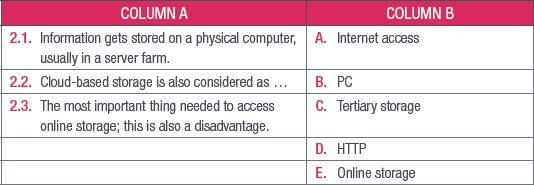
3.Write True or False next to the question number. Correct the statement if it is FALSE. Change the underlined word(s) to make the statement TRUE. (You may not simply use the word NOT to change the statement.)
a.Online storage has limited free space and you pay to get more space.
b.Dropbox is only compatible with the Microsoft Windows operating system.
c.Spotify songs are stored on a cloud-based storage system.
4.Answer the following:
a.Explain how your data can potentially be lost when using cloud storage.
b.List THREE advantages of cloud-based storage.
REVISION ACTIVITY
QUESTION 1: MULTIPLE CHOICE
1.1.What is the definition of software? (1)
A.Programs that allow you to perform specific tasks on the computer.
B.Programs that control and manage the operations of the computer.
C.Programs that contain the instructions you use to tell the computer what you want it to do.
D.Programs that allow different applications to communicate with each other.
1.2Which of the following is NOT an example of application software? (1)
A.Microsoft Excel
B.Norton Antivirus
C.Windows XP
D.Mozilla Firefox
1.3Which of the following is multimedia software? (1)
A.Microsoft Paint
B.Microsoft Access
C.Microsoft Edge
D.Notepad
1.4Which of the following is an example of system software? (1)
A.WordPad
B.Windows Defender
C.Google Chrome
D.Windows Media Player
1.5Hotfixes are also known as ______. (1)
A.Traces
B.Hotspots
C.Patches
D.Service packs
QUESTION 2: TRUE OR FALSE
Write True or False next to the question number. Correct the statement if it is FALSE. Change the underlined word(s) to make the statement TRUE. (You may not simply use the word NOT to change the statement.)
a.You can own subscription software as long as you pay for it. (1)
b.Subscription software can update itself automatically. (1)
c.Service packs are updates for system software. (1)
d.Google Docs has all the features that Microsoft Word has. (1)
e.Multimedia software refers to the plans you use to create and make multimedia. (1)
QUESTION 3: MATCHING ITEMS
Choose a term/concept from Column B that matches a description in Column A. Write only the letter next to the question number (e.g. 1J). (5)
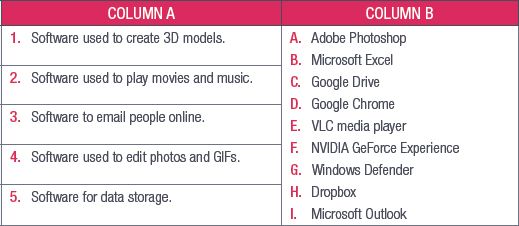
QUESTION 4: MEDIUM AND LONG QUESTIONS
4.1Describe what backwards compatibility is. (2)
4.2Explain briefly what accessibility settings are. (2)
4.3Give two examples of accessibility settings. Mention which physical challenge could benefit from this setting. (4)
4.4Identify the compatibility issue for the following scenarios. (4)
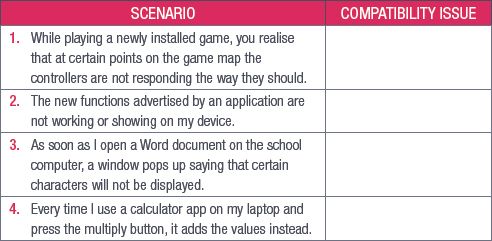
4.5Your teacher has asked you to create a presentation that includes at least one video, some audio clips and an animation. Which three software programs will you use to make these multimedia items and why? (6)
4.6Describe the difference between a service pack and a patch. (4)
4.7Provide two reasons why it is important to update your software regularly. (2)
4.8Give one advantage Microsoft Word has over Google Docs. (1)
TOTAL: [40]
AT THE END OF THE CHAPTER
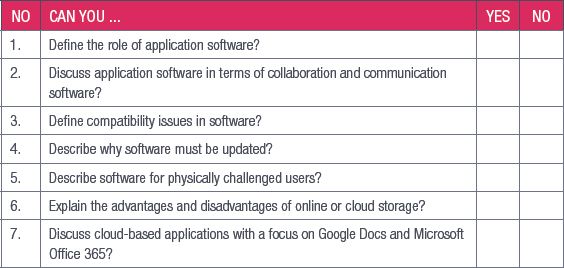
|
Previous
Chapter 3: Storage, memory and processing devices
|
Table of Contents |
Next
Chapter 5: Hardware, software and computer management
|