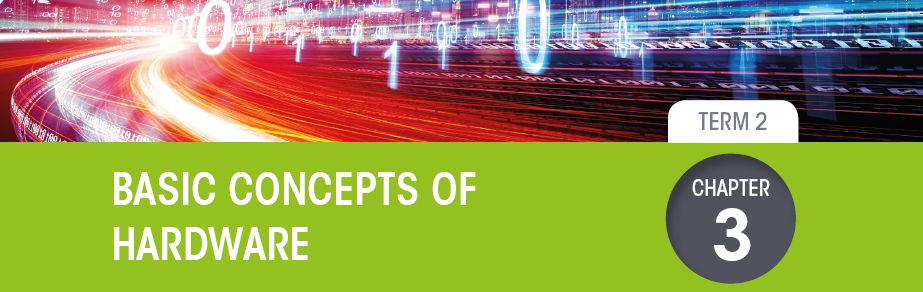3.5 Comparing a computer to a mobile device
|
Previous
Chapter 2: Data representation storage and social implications
|
Next
Chapter 4: Basic concepts of system software
|
 CHAPTER OVERVIEW
CHAPTER OVERVIEW
| Unit 3.1 | Types of hardware |
| Unit 3.2 | Output devices |
| Unit 3.3 | Storage devices |
| Unit 3.4 | Motherboard |
| Unit 3.5 | Computer or smartphone |
 Learning outcomes
Learning outcomes
At the end of this chapter, you will be able to:
- describe the different types of hardware, their usage and where they are used
- describe the difference between memory and storage
- compare the hardware components of a computer and a smartphone.
INTRODUCTION
In 1969, the Apollo 11 spacecraft blasted off from Earth to the moon. Four days later, the spacecraft landed on the moon. Neil Armstrong became the first man to set foot on the moon and history was written. In order, to guide the spacecraft from the Earth to the moon, the National Aeronautics and Space Administration (or NASA) made use of five state-of-the-art computers (for 1969). Each of these computers were as large as a refrigerator and had only 1 MB of memory. Can you even imagine that?
This incredible improvement in the power of computers was first measured and predicted in 1965 by a computer scientist called Gordon Moore. According to Moore’s Law, it states that the number of transistors that can fit onto a circuit board with a fixed size, doubles every two years. As a result, computers become exponentially faster each year.
This chapter will look at the hardware and the improvements in hardware that made these improvements possible.

UNIT
3.1 Types of hardware
Computer hardware refers to the physical parts of a computer and related devices. The internal hardware parts of a computer are often referred to as components and the external hardware devices are usually called peripherals.
In this unit, you will learn more about the types of hardware found in a computer. These are:
- Input
- Output
- Memory
- Storage
- Processing
- Communication.
INPUT DEVICES
An input device allows the user to interact directly with a computer. The devices give data and instructions to the computer, such as:
- keyboards
- pointing devices (mouse)
- touchscreens
- touchpads
- tablet/pen input devices
- game controllers
- cameras
- microphones
- video capture devices
- scanners
- optical readers
- biometric devices
- data collection devices
Table 3.1: Hardware of desktop computers
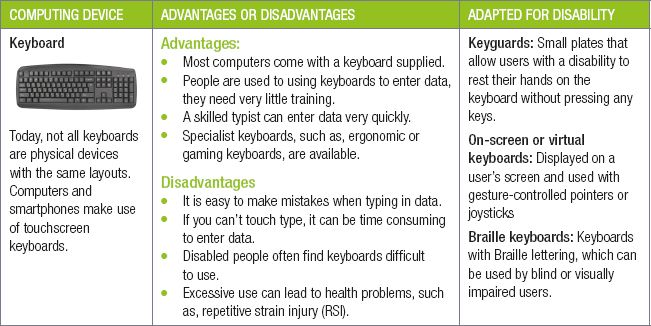

Did you know
Throughout this book, you will be presented with keyboard shortcuts (or hotkeys). These shortcuts are made up of a combination of keys that you can press at the same time to complete a specific task. Try to remember these shortcuts as they will save you a lot of time!
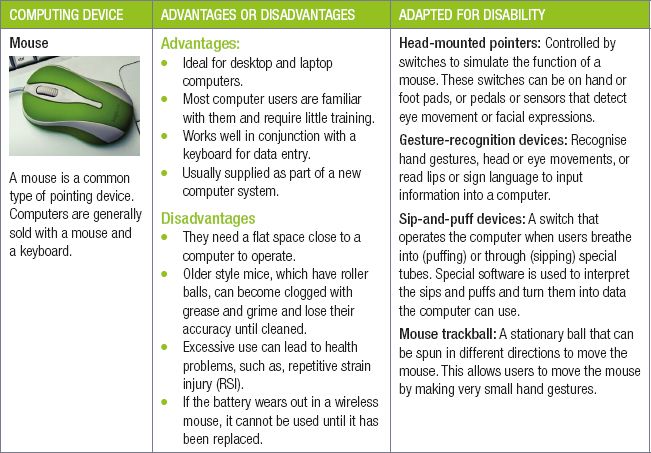

Did you know
Trackballs, joysticks, touchpads, and light pens are all similar to a mouse.
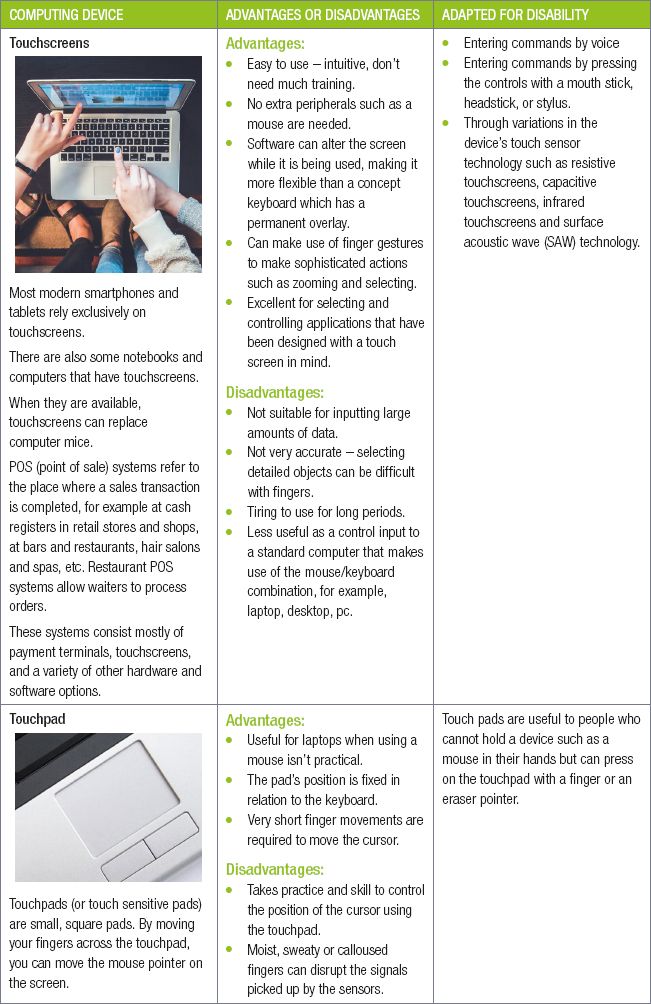
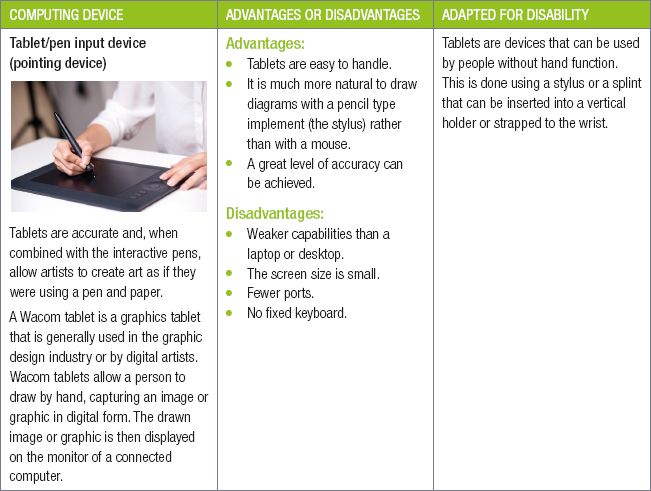

New words
eraser pointer – a pointing device that looks like a joystick or pencil eraser head and sits between the G, H and B keys. When the eraser pointer is pushed in one direction, the cursor moves in the same direction
resistive touch screen – pressure sensitive touch screens that can be operated with any input device
capacitive touch screens – offer higher clarity for the visually impaired but cannot be operated using other input devices
infrared touch screens – can be operated by either human touch or stylus and have high clarity
surface acoustic wave (SAW) technology – provides better image clarity, resolution, and higher transmission of light. The technology has the longest life span and quick response time. It recognises the location and amount of pressure applied
Table 3.2: Input devices
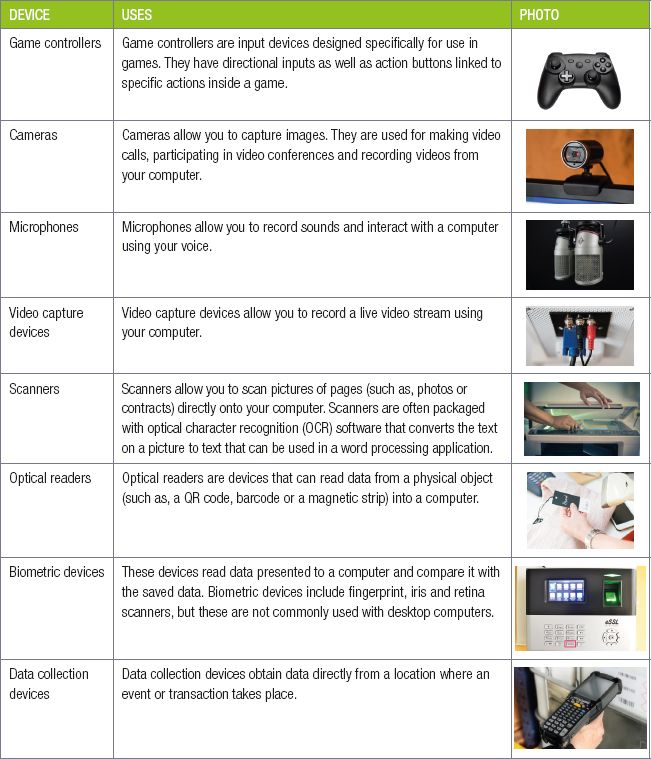
 Activity 3.1
Activity 3.1
3.1.1Define an input device.
3.1.2Critique the virtual keyboard of a computer by comparing it with the touchscreen keyboard of a smartphone.
3.1.3Do you use shortcut keys? Why or why not? If so, which shortcut keys do you use the most?
3.1.4List three advantages and three disadvantages of using a computer mouse.
3.1.5List and describe four pointing devices.
3.1.6Define a touch-sensitive pad and state one use.
3.1.7Define pen input and state one use.
3.1.8Which hardware device(s) would you use for the following tasks and why?
a.You are going on a cricket tour, and you want to be able to take photos, upload them to social media and send a few to your friends.
b.You have a desktop computer and monitor. You were given the task to type an essay for homework on your computer. What additional hardware would you need to do this?
c.You have a disabled friend who cannot use his arms. Which five products would you recommend your friend uses to ensure computers are more accessible to them?
d.You want to register for the IT Olympiad that will be held in Johannesburg this year. You remember the night before registration closes that you must still complete all the registration forms by hand and send it to the organisers of the event before 6 a.m. Which hardware device can you use to get the forms in a digital format so that they can be emailed?
e.Which hardware device can you use to sign digital forms so that they can be emailed?
3.1.9Which input devices have you used?
3.1.10Which input devices do you think are found in high-end smartphones today?
UNIT
3.2 Output devices
An output device is any device that takes data stored on a computer and makes it available to the user in an easy to understand way. This data may be made available using pictures (such as on a monitor or printed to a page) or using sounds (such as with speakers and earphones). The output devices can be divided into the following:
- display devices – monitors (LCD, LED)
- printers (Inkjet, Ink tank, Laser, 3-D)
- data projectors (HDMI, VGA)
- speakers.


DISPLAY DEVICES
MONITORS
All computer software is built around a visual representation of data, therefore the monitor is one of the most important output devices for any computer. To check the quality of a monitor, we need to look at some important characteristics.
These are:
- Number of pixels: Each pixel can be seen as a tiny dot of colour on the monitor. Pixels put together creates the picture that we see on the monitor. The more pixels there are, the more detailed a picture can be. A good monitor is a full HD monitor with 1 920 pixels across the width of the monitor by 1 080 pixels across the height of the monitor. Some modern monitors can have up to 3 840 × 2 160 pixels (called 4K).
- Screen size: The size of a monitor is measured diagonally (that is, from the top left corner to the bottom right corner) and the size is given in inches.
- Refresh rate: The refresh rate of a monitor determines how quickly the image on the monitor can be updated with the newest information. Most monitors have a refresh rate of 60 Hz.
- Contrast ratio: A measure of the number of shades the monitor can show between its blackest black and brightest white. The higher the number of shades, the clearer and sharper the images will be, and the brighter and truer to life the colours will be.
- Aspect ratio: This is the basic shape of the screen based on the ratio of the width to the height measured in inches. For example, if a screen is 16 inches (40,6 cm) wide and 10 inches (25,4 cm) tall, the aspect ratio is 16:10.

Did you know
One inch is roughly 2,5 cm long, so a 24-inch monitor has a diagonal length of 24 × 2,5 cm = 60 cm.
- Brightness: Brightness is the perception of how intense or bright the light coming from a screen is. The brighter the light, the more power will be drawn from the computer.

PRINTERS
A printer allows a computer to use data and output it to paper. There are three main types of printers. These are:
- Dot-matrix printers: These printers use a series of small pins to strike a ribbon coated with ink, causing the ink to transfer to the paper at the point of impact. Dot-matrix printers are mostly outdated as a personal printer but are still used in banks and manufacturing businesses where it is necessary to use carbon paper to produce multiple copies of a document.
- Ink-jet printers: An inkjet printer operates by painting an image using a spray of ink. This is done by hundreds of tiny nozzles that spray drops of ink directly onto the paper while moving across it. There are two types of ink-jet printers: continuous printers that are usually used for commercial purposes; and on-demand printers. It is a good, all-round printer that is most commonly used for smaller jobs. They are however slightly less reliable.
- Laser printers: A laser printer is a popular printer for personal use. These printers use electrostatic technology. To start the process, the drum is given a positive electrical charge and while it rotates, the printer shines a narrow laser beam over its surface, drawing or projecting the letters and images to be printed as a pattern of electrical charges onto the surface of the drum. When the pattern is set, the drum is rolled in toner, which sticks to certain parts of the drum, that is, the image. When rolled over a piece of paper, this image is ‘burned’ into the paper with heat and pressure. When the printing is done, the electrical charge is removed from the drum and the excess toner is collected. Laser printers are used for mass production printing because they are generally faster and more reliable but with worse quality prints.
- Ink-tank printer: These printers have print heads built into the printer and u se an integrated bulk ink system. This means that ink is supplied continuously to the print head from an ink tank within the printer itself, no expensive cartridges are needed. When the ink is finished, it can be refilled from an ink bottle. Because of this, printing costs are much lower. They produce low-cost, high volume printing.

New words
tactile device – a device that makes use of touch
carbon paper – thin paper coated with carbon or another pigmented substance, used for making a second impression of a document as it is being written or typed
electrostatic technology – uses stationary electric charges instead of electric currents
toner – a very fine, dry, black powder-type of ink
- 3D printers: 3D printing is a process of making three dimensional solid objects from a digital file. The creation of a 3D printed object is achieved by laying down successive layers of material until the object is created. Each of these layers can be seen as a thinly sliced horizontal cross-section of the eventual object e.g. prosthetics and movie props.


When evaluating printers, it is important to know what the printer will be used for because different printers are good at different things.
Factors to consider when looking for a printer are whether it is black and white and/or colour, how quickly it can print, and how much it costs to print a page.
Other factors to consider include:
- Dots per inch (DPI) measures how many dots a printer can print in one inch (or 2.54 cm). The higher the DPI, the more detailed the prints.
- Pages per minute (PPM) measures how many pages of black text a printer can print in a minute. The higher the PPM, the faster the printer can print.
DATA PROJECTORS
Projectors use a bright light to project the content displayed on a computer monitor onto any flat surface. One example of where projectors are used is at the cinema. They use large, high quality projectors to display the movie on the screen in front of you. However, projectors can also be connected to computers at home or in office settings, to display your computer’s screen on a wall or screen.
There are two types of cables connecting video output devices:
- VGA – an analog video-only connection.
- HDMI – a digital video audio connection.
Projectors provide the following advantages:
- they are easy to carry around
- they display the content from your computer at a large size.

However, projectors also have disadvantages:
- replacing the lamps is expensive
- low-quality projectors can show washed-out or faded images
- low-brightness projectors need to be placed close to the screen, decreasing the size of the image
- low-brightness projectors may require a dark room.
The quality of a projector can be measured using three main factors:
- Lumens, which measures the brightness of the projector.
- Resolution, which determines how many pixels can be displayed.
- Contrast ratio, which measures the difference between the darkest and lightest parts of the image (that is, the contrast).
SPEAKERS AND HEADPHONES
Advantages of speakers:
- they can be useful for alerting computer users of events using audio notifications, even when they’re busy
- text can be converted into sound.
Disadvantages of computer speakers:
- they can take up a fair amount of desk-space, compared to headphones.
HEADPHONES
There are many different types of headphones, let’s look at a few popular choices:
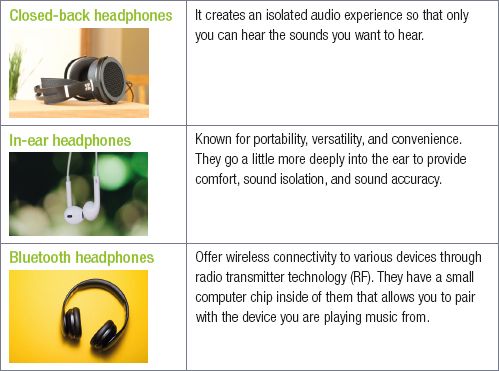
INPUT/OUTPUT DEVICES
An input/output device is any hardware used by a human operator or other systems to communicate with a computer. They are capable of sending data (output) to a computer and receiving data from a computer (input).
An interactive whiteboard is a board that combines the technologies of a computer, touchscreen, projector and whiteboard. You can connect an interactive whiteboard to one or more laptops, a PC, tablet, or other electronic devices.
When used in a classroom environment, they give learners and teachers opportunities to interact more than the traditional blackboard ever could.

ACCESSIBILITY DEVICES FOR THE DISABLED USER
Alternatives to audio output can assist the computer user who is hearing impaired. For example, a speaker can be useful for visually impaired people in terms of text-to-speech systems.
 Activity 3.2
Activity 3.2
Choose the correct answer from the alternatives given.
3.2.1What is a pixel?
a.Something that determines the brightness of the light coming from the screen.
b.Something that determines the shades the monitor can show.
c.A tiny dot of colour on the monitor.
3.2.2What does NOT determine the quality of a projector?
a.Resolution
b.Lumens
c.PP
3.2.3How is the quality of a computer speakers measured?
3.2.4Compare the following four printers by:
a.how they work
b.what they are usually used for (more specifically than saying they are used to print).
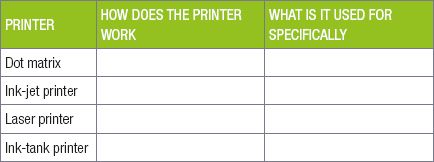
c.You want to buy a new printer on which to print your homework. What are the three main factors that you should take into consideration to determine its quality, and what does each factor measure?
3.2.5In preparation for your school’s athletic competition, you need to ensure that the school’s computer has all the output devices you will need to use during the competition. Which output devices would you use to output the following information:
a.the audio commentary of the event.
b.paper certificates for the winners.
c.video highlights that can be viewed by the crowd.
3.2.6If you need to print high-quality paper certificates, would you recommend a dot-matrix printer, Laser printer or an ink-jet printer? Give at least two reasons for your answer.
3.2.7Name and compare two types of cables connecting video output devices.
3.2.8Name and compare two types of headphones.
3.2.9Consider an interactive whiteboard. Is it an input or output device or both? Provide reasons for your choice.
UNIT
3.3 Storage devices
Storage devices all serve the same general purpose: to store data. Because of the differences in storage capacity, portability and speed, different storage devices are generally used for different reasons.
When evaluating any storage device, there are certain things that you must take into consideration. These are:
- function – that determines whether you need an SSD or an HDD.
- storage capacity – that determines how much information you can save on the device.
- portability – that determines how easily it can be carried around and moved from one computer to another.
- use – that determines what the storage device will most likely be used for. This includes transferring files and running applications.
- volatility – that determines if the device will lose the data when turned off. You do not want a device that will lose all data in case of a power outage.
- reliability and durability – that determines how likely the device is to break down.
In the section that follows, you will learn more about the differences between storage devices.

New words
volatility – something unstable or changeable
reliability – the ability to consistently perform according to its specifications
durability– how long something can last
secondary storage device – holds data for the long term. Data stored on secondary storage devices can only be removed by deleting it

Take note
A 1-terabyte (TB) drive has a capacity of 1024 gigabytes.
1 gigabyte (GB) = 1 billion bytes.
TYPES OF STORAGE DEVICES
HARD DISK DRIVE (HDD)
A computer hard disk drive is a secondary storage device consisting of magnetic disks or platters that rotate at high speed. Its main function is to store data permanently by controlling the positioning, reading and writing of data onto the hard disk.
Currently modern hard drives can have huge storage space and are either internal (fixed), or external (portable).
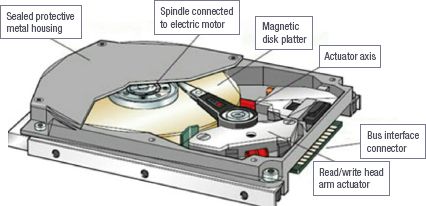
EXTERNAL (PORTABLE) HARD DRIVES
Portable (or external) hard drives are used outside of the computer case.
Portable hard drives are a lot easier to move around than fixed hard drives. However, thanks to USB connectors, they can quickly be connected to different computers and are ideal for transferring large amounts of data or backing up data outside of your computer. They are sensitive to rough handling.





SOLID-STATE DRIVE
Solid-state drives (or SSDs) are a type of storage device that, unlike hard drives, do not have any moving parts. Instead, SSDs make use of special floating gate transistors to store data electronically. Solid state drives (SSDs) are generally many times faster than normal hard drives. Since SSDs have no moving parts, they are much quieter, more reliable and robust than HDDs. They also generate less heat, thus increasing their life span, and uses less power than an HDD, which means they are more suitable for mobile devices.
HYBRID STORAGE DEVICE
A hybrid storage device is a storage device that combines an HDD with an SSD. By doing this, the hybrid storage device can take advantage of the storage capacity of the HDD as well as the speed of the SSD.
Hybrid drives work by storing commonly used files that require high speeds (such as operating system files) on the faster SSD storage, while storing large, less commonly used files (such as media files) on the high capacity HDD.
FLASH DRIVES (DISKS)
Flash drives are very small, portable storage drives that store information using a similar method to SSD. Flash drives connect to a USB port, which makes it easy to transfer data quickly between devices.
SD/MEMORY CARDS
SD/Memory cards (especially MicroSD cards) are tiny electronic storage devices. Because of their small physical size, SD cards are often used in portable devices such as smartphones, tablets and cameras to provide storage capacity.
CD, DVD AND BLU-RAY DRIVES
CDs (compact discs), DVDs (digital versatile disc) and Blu-ray discs are popular portable forms of storage that can be read using a dedicated CD, DVD or Blu-ray drive. These discs store information optically, which means the information is stored using lights or electromagnetic waves.
The advantage of writing data to CDs or DVDs is that the discs are affordable. These optical drives are also backwards compatible. This means that a newer optical drive (like a Blu-ray drive), can read all older optical forms (like CDs and DVDs). However, an older optical drive (like a CD drive) can only read CDs.

Did you know
CDs (compact discs), DVDs (digital versatile disc) and Blu-ray discs are all examples of optical disks.
 Activity 3.3
Activity 3.3
3.3.1Evaluate three types of storage in a table format, looking at the definition, its use and function.
3.3.2Indicate whether the following statements are TRUE or FALSE. Write ‘true’ or ‘false’ next to the question number. Correct the statement if it is FALSE. Change the word(s) in bold text to make the statement TRUE where necessary. You may not simply use the word ‘NOT’ to change the statement. NO mark will be awarded if only FALSE is written down.
a.Because of the differences in storage capacity, portability and speed, different storage devices are generally used for different reasons.
b.When evaluating any storage device, you must take its volatility into consideration. This determines if the device will lose the data when turned on.
c.An internal hard drive is the main storage device in computers due to its high speed, high storage capacity and low cost per storage space.
d.Flash drives are very small, portable storage drives that store information using a small HDD.
3.3.3Which storage device (HDD or SSD) will you use in each of the following situations? Give a reason for your answer.
a.You are an enthusiastic multimedia user and download many files.
b.You need a storage device for your computer, but you do not have a lot of money.
c.You are always on the go. Sometimes you do not take good care of your laptop. When in a hurry, you will often put it in your carry-bag without securing it or shutting it off.
d.You are a general user that likes to stream your music online.
e.You must use a PC for your exams, for which you have a limited time. Which storage device would you prefer?
3.3.4How does a hybrid drive work?
3.3.5What does it mean when we say that optical drives are backwards compatible? Explain this in your own words.
3.3.6Which storage device would you use for the following tasks and why?
a.Copying your assignment to a different computer to be printed.
b.Backing up all your images, videos and music files.
c.Storing your programs and games.
3.3.7Itumeleng has recently bought a new external hard drive for his laptop because it has started running out of space. The laptop has an SSD with a storage capacity of 128 GB while his new external hard drive a storage capacity of 1 TB.
a.Which of Itumeleng’s devices has the highest storage capacity?
b.Which of Itumeleng’s storage devices has the longest lifespan? Give ONE reason for your answer.
c.Which device would be best suited to store the following information:
i.a large collection of movies and music
ii.an operating system that requires high-speed reading and writing
iii.documents that will be used on more than one computer?
UNIT
3.4 Motherboard
A computer’s motherboard is a large printed circuit board that physically connects all the different components. On the motherboard, there are specific positions where the CPU, GPU and RAM can be inserted. There are also connectors that allow you to connect a power supply to a computer. Finally, the motherboard has several ports that allow you to plug in devices, such as keyboards, speakers and monitors easily.

The functions of the motherboard is to:
- provide a place for other devices or interfaces to be connected to (such as more memory or another graphics cards)
- distribute power to the various components
- act as a communication hub as the components send and receive information through the motherboard.
PROCESSING DEVICES
Processing devices are responsible for carrying out instructions and performing calculations.
In this section, you will learn about the most important processing devices:
- central processing unit (CPU)
- graphics processing unit (GPU).
CENTRAL PROCESSING UNIT (CPU)
The central processing unit (CPU) is located inside the computer case on the motherboard. It is the part of a computer responsible for receiving and carrying out computer instructions (processing).
Each CPU can be made up of multiple cores, which are independent processing units that can complete tasks on their own (multithreading vs multiprocessing). By adding multiple cores to a CPU, the processing power available to the computer can increase dramatically, with little heat gain. These types of processors are called multi-core processors.
The CPU contains a control unit (CU) that coordinates all activities in the CPU, and an arithmetic logic unit (ALU) where the logic operations and arithmetic calculations are carried out.

GRAPHICS PROCESSING UNIT (GPU)
The graphics processing unit (GPU) is located on plug-in cards on the motherboard or in the same chip as the CPU. It is responsible for creating and doing the calculations needed to display images on the screen.

MEMORY
Random-access memory (or RAM), is physical hardware that temporarily saves data. It serves as the computer’s ‘working’ memory. RAM provides space for your computer to read and write data to be accessed by the CPU.
RAM is volatile, meaning that all data is lost once the electricity is disconnected or the power is lost.

MEMORY VS. STORAGE
When comparing memory and storage, we first need to identify the role of the components. The computer’s main memory is the RAM. You can think of RAM as a workspace or workbench the computer uses to get work done. When you double-click on an app, or open a document, or do almost anything on your computer, RAM gets used to store the code of the app and the data while the processor (CPU) is working on it. The storage unit i.e. HDD, SSD or Flash drive, by contrast, is the cupboard or storage shelf you might use to permanently store your tools, apps, data and completed work. So, when the task is complete and you click save in the app, the resulting output is stored permanently on the storage unit.

HOW IT’S MADE – COMPUTERS
PORTS
The following are some of the most important ports found on the motherboards.
Table 3.3: Ports found on a motherboard
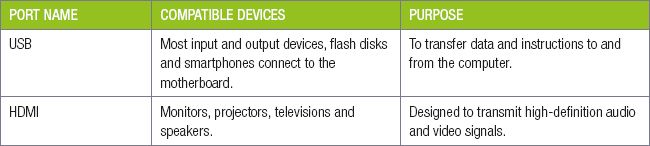

Thunderbolt port. Input and output devices. To connect high-speed devices to the motherboard for data transfer to and from the device.
 Activity 3.4
Activity 3.4
3.4.1Choose a term/concept from COLUMN B that matches a description in COLUMN A. Write only the letter next to the question number (e.g. 1– A). There can be more than one answer to a question. Some descriptions (column A) can have more than one answer (column B).
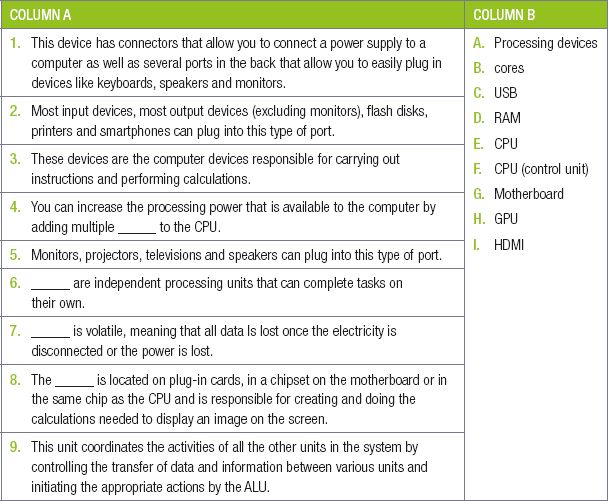
3.4.2Indicate whether the following statements are TRUE or FALSE. Write ‘true’ or ‘false’ next to the question number. Correct the statement if it is FALSE. Change the word(s) in bold to make the statement TRUE where necessary. You may not simply use the word ‘NOT’ to change the statement. NO mark will be awarded if only FALSE is written down.
a.The function of the motherboard is to provide a place for other devices or interfaces to be installed.
b.By adding multiple cores to a CPU, the processing power available to the computer can decrease dramatically.
c.All the arithmetic and logical operations are performed on the data that is available in the main memory and sent back to the main memory after processing is done.
d.RAM provides space for your computer to read and write data to be accessed by the CPU.
3.4.4For each of the hardware devices below, state whether it is an input, output or processing device.
a.Mouse
b.GPU
c.Monitor
d.Touchpad
e.Speakers
f.CPU
g.Keyboard
3.4.5The following is an advertisement for two computers.
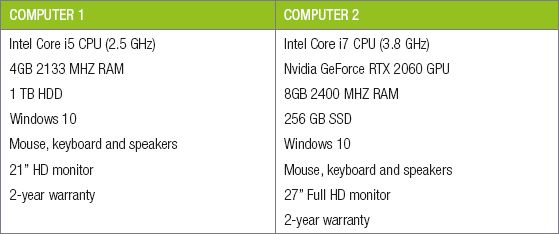
Based on these advertisements, answer the following questions.
a.The first computer does not include a separate GPU. Will this computer be able to display 3D graphics? Give reasons for your answer.
b.What is the function of the Intel Core i7 CPU in the second computer?
c.The second computer has more RAM than the first computer. How do you think this will benefit the second computer?
3.4.6In modern games, the entire gaming world is created using three-dimensional (or 3D) characters and objects. The effect of different light sources on these characters need to be calculated, as well as the effect these characters have on light sources (such as casting shadows). To do this, your computer needs to have a powerful GPU.
With this information in mind, answer the following questions.
a.Expand the acronym GPU (i.e. what does GPU stand for)?
b.What is the role of the GPU?
c.Why does the GPU often use more processing power than the CPU in 3D games?
d.For each of the following instructions, state whether the CPU or GPU is responsible for carrying out the instructions and give reasons for your answer.
i.Instructions related to the way the sun reflects from a car in a 3D racing game.
ii.General instructions related to the gameplay of a 3D racing game.
3.4.7Compare and contrast the roles of memory and storage.
UNIT
3.5 Comparing a computer to a mobile device
MOBILE DEVICE
A mobile device performs many of the functions of a computer, such as browsing the internet and running basic software programs. The majority of mobile devices like smartphones, make use of a touchscreen to allow the user to interact with the programs and applications on the phone.
The following tables compare various aspects of a smartphone and a desktop computer.
Table 3.4: Comparison of input devices
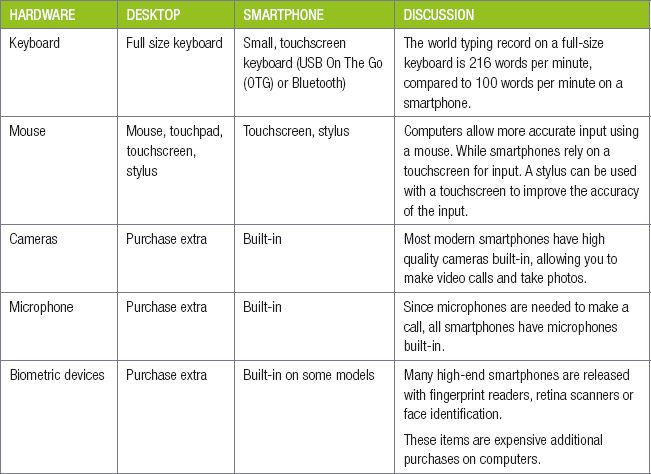
Desktops have larger output devices that are easier to use, but smartphones often have very high-quality output devices.
Table 3.5: Comparison of output devices
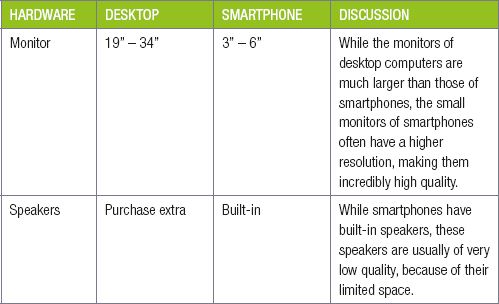
Table 3.6: Comparison of storage devices
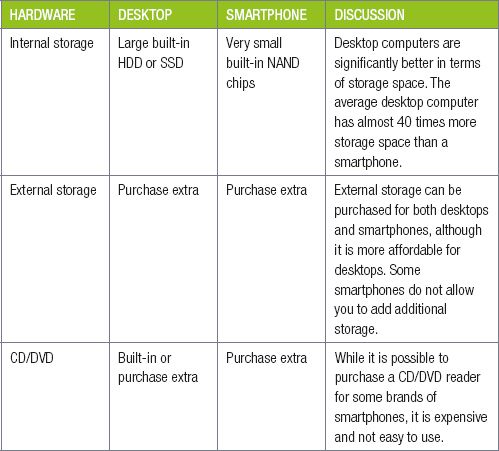

Did you know
Some devices allow you to connect your smartphone’s display to a computer monitor, allowing you to work on a larger monitor.
Desktop computers are considerably more powerful than smartphones in processing power. While high-end smartphones have the power needed to perform any tasks on the smartphone quickly and efficiently, there are many processing intensive tasks that cannot run on smartphones. These include complex mathematical simulations, video editing or rendering and certain games.
Table 3.7: Comparison of processing devices
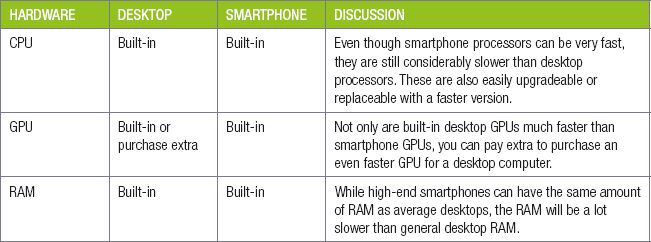
Smartphones are generally designed to be used on their own without any additional devices. As such, smartphones have fewer ports (making it harder to connect smartphones to other devices like speakers or monitors). However, this also means smartphones have all the important devices built-in to them. This includes a wide variety of communication devices.
Table 3.8: Comparison of connectivity options
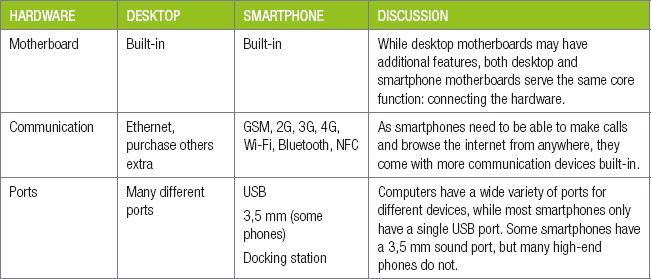
 Activity 3.5
Activity 3.5
3.5.1Compare the input, processing, output and storage devices of a desktop computer with a mobile device.
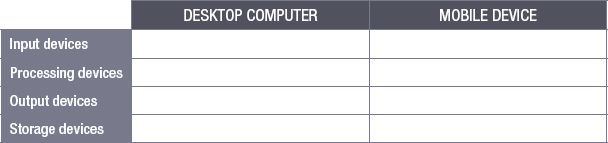
3.5.2In what ways is a desktop computer similar and in what ways is a desktop computer different when compared to a mobile device. Support your answers.
CONSOLIDATION ACTIVITY Chapter 3: Basic concepts of hardware
Choose the correct answer for each of the following by writing down only the letter of the correct option.
1.Define hardware?
a.A group of two or more computing devices that are connected allowing the computers to communicate electronically.
b.Computer hardware refers to the physical parts of a computer and related devices.
c.The part of a computer responsible for receiving and carrying out computer instructions.
2.Which of the following is one of the functions of an input device?
a.It allows you to interact directly with your computer.
b.Any device that takes data stored on a computer and makes it available to the user.
c.A device used to store data.
3.Which of the following are examples of ONLY output devices?
a.Monitor, printer, projector
b.Monitor, touchpad, DVD
c.Monitor, speaker, CPU
4.Which statement best describes a hard disk drive (HDD)?
a.A storage device without any moving parts and with a low storage capacity.
b.A storage device without moving parts and where the data is written and stored onto.
c.A storage device that consists of moving parts and stores data permanently.
5.Where are touchscreens usually NOT used?
a.On a tablet.
b.On a smartphone.
c.By a cashier in a restaurant.
d.On a desktop monitor.
6.Which processing device is described by the following statement: _____ is located inside the computer case on the motherboard and is responsible for receiving and carrying out computer instructions.
a.GPU
b.CPU
c.ALU
7.What is the main function of RAM?
a.It permanently saves data.
b.It can hold data without power.
c.It temporarily saves data, serving as the computer’s working memory.
8.Which piece of hardware is described as a large printed circuit board that physically connects all the different components.
a.Motherboard
b.Solid state drive
c.Central processing unit
9.What does DPI measure?
a.It measures how many pages of black text a printer can print per minute.
b.It describes the number of square pixels that show up in an inch of digital screen.
c.It measures how many dots a printer can print in one inch (or 2.54 cm).
10.Which of the following is an advantage of a touchpad?
a.People with hand injuries can use it without difficulty.
b.Usable when there is no flat surface for a mouse.
c.Enables the user to control the cursor better and do options such as drag and drop fast.
11.Indicate whether the following statements are TRUE or FALSE. Write ‘true’ or ‘false’ next to the question number. Correct the statement if it is FALSE. Change the word(s) in bold text to make the statement TRUE where necessary. You may not simply use the word ‘NOT’ to change the statement. NO mark will be awarded if only FALSE is written down.
a.A person can type faster on the keyboard of a smartphone that on a desktop computer’s keyboard.
b.External storage can be purchased for both desktops and phones, although it is more affordable for desktops.
c.Smartphone processors are considerably faster than desktop processors.
d.Smartphones have a greater variety of ports for different devices than computers.
12.Give a definition for a device which is both an input and an output device.
13.Give at least TWO examples of I/O devices.
14.Explain why you think learners often believe that a smartboard is an input and output device.
15.You have a friend with very bad eyesight. Although he is not blind, he can only vaguely make out letters and shapes when looking at a desktop monitor.
a.What would you recommend he gets for himself so that he will be able to do his IT work on a computer?
b.List and explain any THREE devices that may help him.
16.Peter wants to buy a new monitor so that he can work on the desktop given to him by his brother. Going to the closest computer shop, he starts looking at the monitors that are available. To his shock, he realises that there are many different monitors, and that he has no clue what to look for. You are the salesperson and decide to explain to Peter what the important characteristics of a monitor are.
a.How will you explain to Peter what FIVE of the important characteristics of a monitor are and how they affect the quality of the monitor?
b.After telling Peter what to look for in a monitor, he tells you that he wants a monitor that can be used to watch movies in the living room. In your opinion, which TWO of the characteristics are the most important for him, and why do you say so?
17.Here are the advertisements of two computers; Siphiwe’s brother wants to buy one of them.
| COMPUTER A | COMPUTER B |
| Intel I3 2.8 GHz | Intel I5 3.6 GHz |
| 500 GB HDD | 1TB HDD |
| 4 GB RAM | 16 GB RAM |
| 21” LCD colour monitor | 24” Monitor, 1920 × 1080 Resolution |
| DVD/CD Writer Combo-Drive | Blue Ray Combo Drive |
| Microsoft Windows 10 Home | Microsoft Windows 10 Home |
| Optical Mouse | Wireless Mouse and Keyboard |
| Free Zeon Ink-jet printer | Free: Multifunctional Laser Printer, |
| Free Flatbed Scanner | 20 MP digital Camera, |
| An Ergonomically designed QWERTY Keyboard | 5 in 1 card reader |
| Free Digital Camera | With USB Hub included |
To help him decide, he has asked you the following questions:
a.How can the screen size of a monitor measured?
b.Which of these computers has the largest monitor? Give the size of the monitor, as well as its resolution.
c.What is the speed of the CPU given in the specifications of Computer B?
d.In what units is the CPU speed measured?
e.What is the main function of the hard drive?
18.Complete the table categorising hardware.
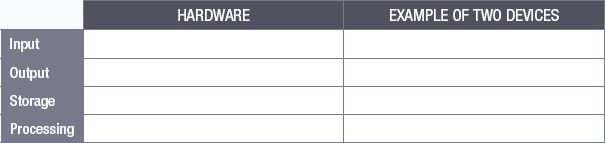
19.Your school is hosting a large, inter-school athletics competition. You have been asked to record the results from the competition using a desktop computer. Based on this information, answer the following questions.
a.Which device is better suited to capturing many competitors’ names and times? Give at least two reasons for your answer.
b.Which input devices could you use to capture the following:
i.a photograph of the competition winners.
ii.the audio commentary of the event.
iii.an image of the certificates handed out during the event.
c.What are some of the disadvantages of using a touchscreen for data entry?
d.Your school wants to capture images from the event an almost immediately place them on several social media platforms. Which device is most suited to carrying out this task and why?
|
Previous
Chapter 2: Data representation storage and social implications
|
Table of Contents |
Next
Chapter 4: Basic concepts of system software
|